Need to include your Privacy Policy or Terms of Service? You can link to an existing page, upload a file, or create a new one using CookieScript’s built-in tools. Just follow the steps below — it only takes a minute to get everything in place.
1. Find the “Dashboard” button on your CookieScript account page and click it.

2. Create or select your website's cookie banner in the field below:
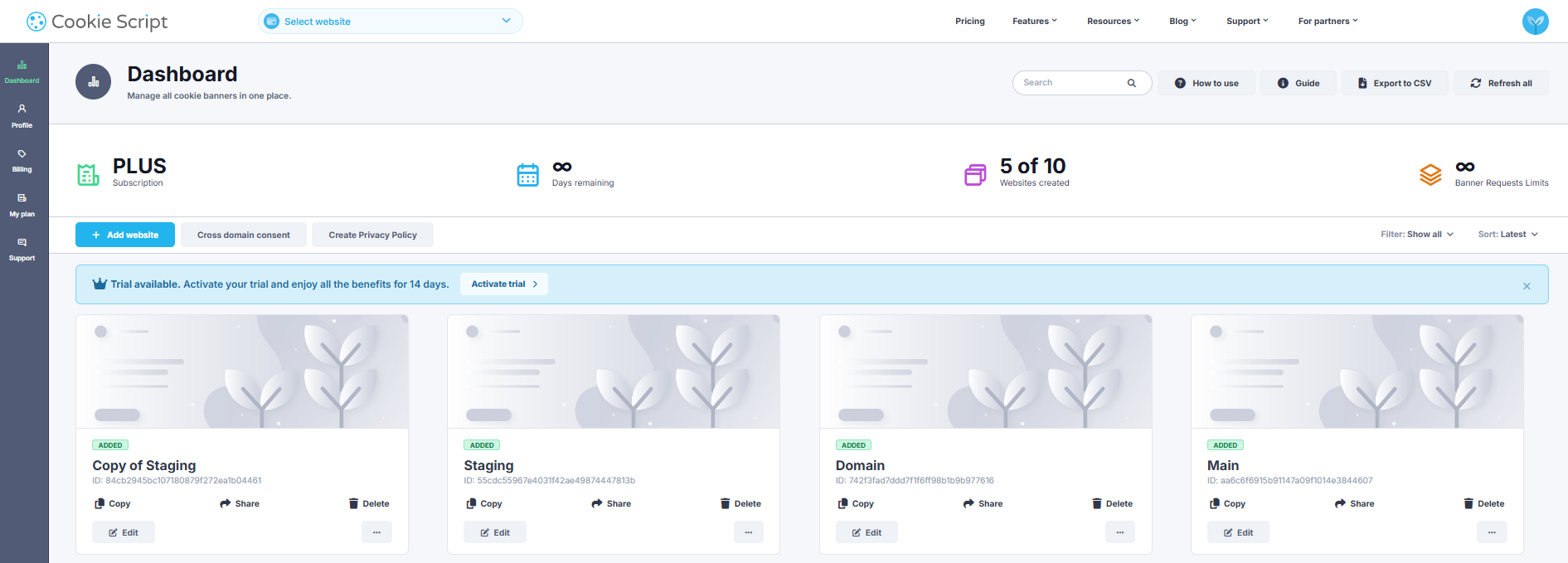
3. Find and click the “Documents” button on the far right side of your banner menu.
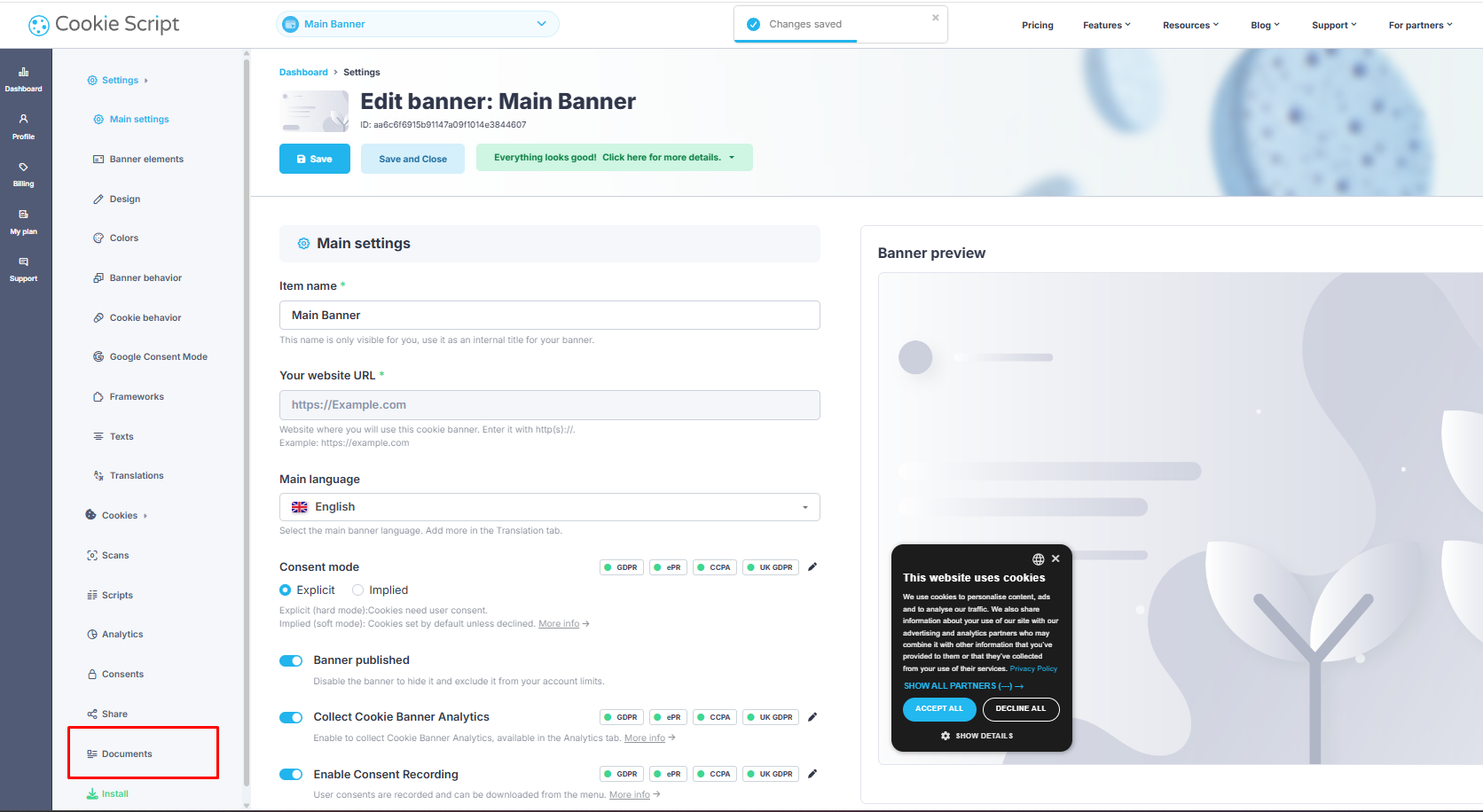
4. Click the “ADD DOCUMENT” button in the middle of your screen.
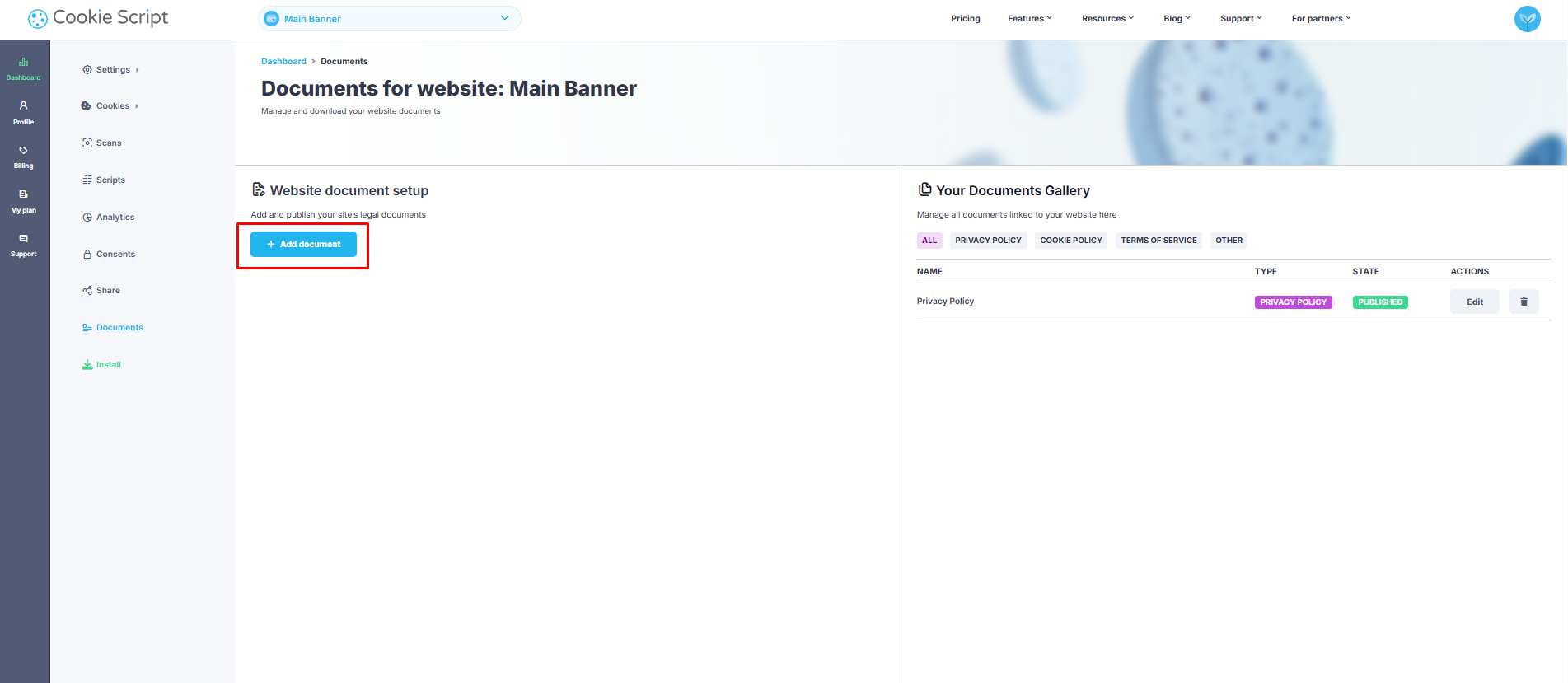
5. Add documents to your consent banner.
You can easily add important documents like your Privacy Policy or Cookie Policy to your cookie banner. There are a few ways to do it:
Add a direct link to your existing document
Upload the file to CookieScript
Write it yourself using the platform’s TEXT EDITOR
Or, for the safest and easiest option, use GENERATED DOCUMENT and let CookieScript create one for you.
You can also add other documents—like your Terms of Service—the same way: link it, upload it, or write it with the TEXT EDITOR.
If your site supports more than one language, you’ll want users to see the right documents in their own language. To do that, head to the Translations section of your banner settings and add the languages you support.
After that, add the appropriate version of each document for every language—whether you upload a file, paste the text, or use the generator. CookieScript will handle the rest based on your visitor’s language settings.
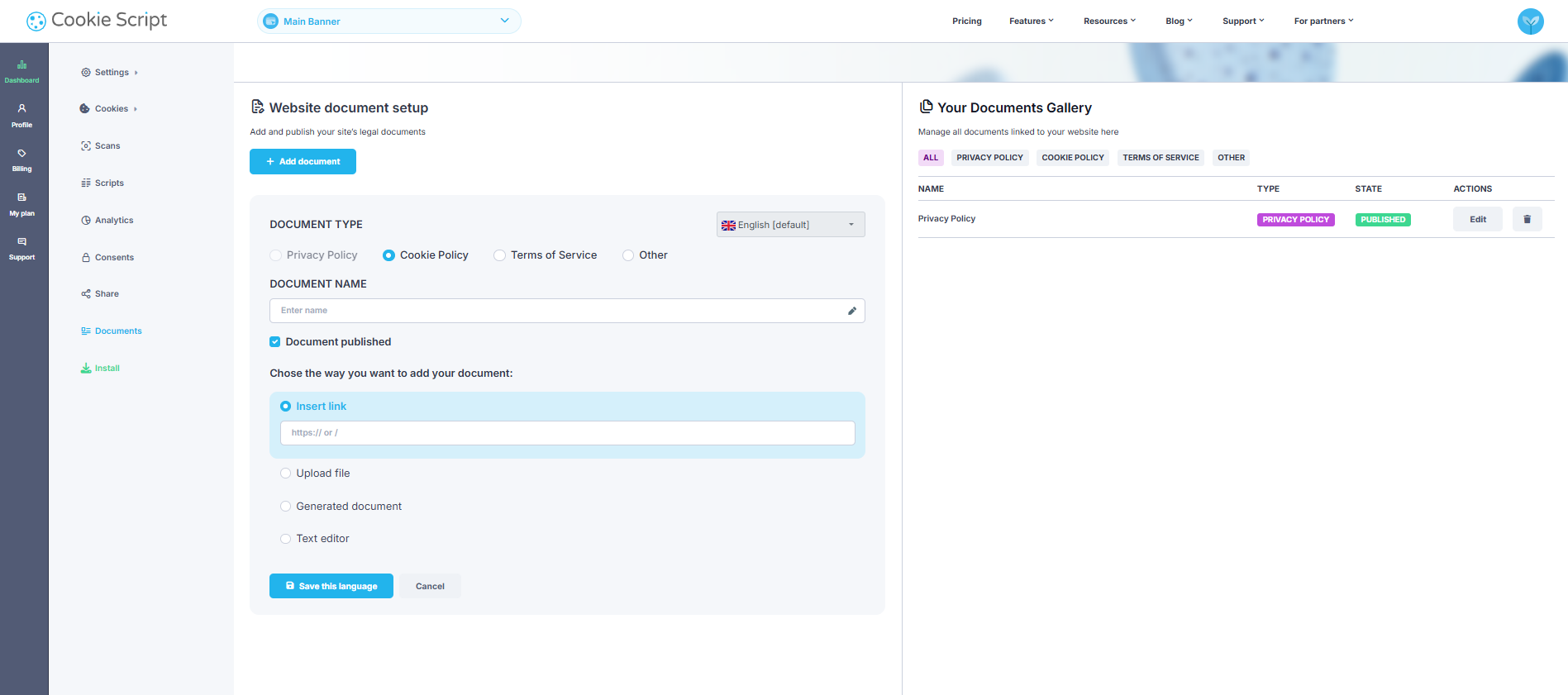
NOTE: You can find all documents you've added for each banner in the Documents Gallery at the bottom of the page.
How to Translate Documents in Your Cookie Banner
You can translate your banner documents, such as your Privacy Policy or Cookie Policy, into different languages by following the steps below.
Enable Additional Languages
Log in to your CookieScript account.
Select the banner you want to work on.
From the left-hand menu, open Settings and choose Translations.
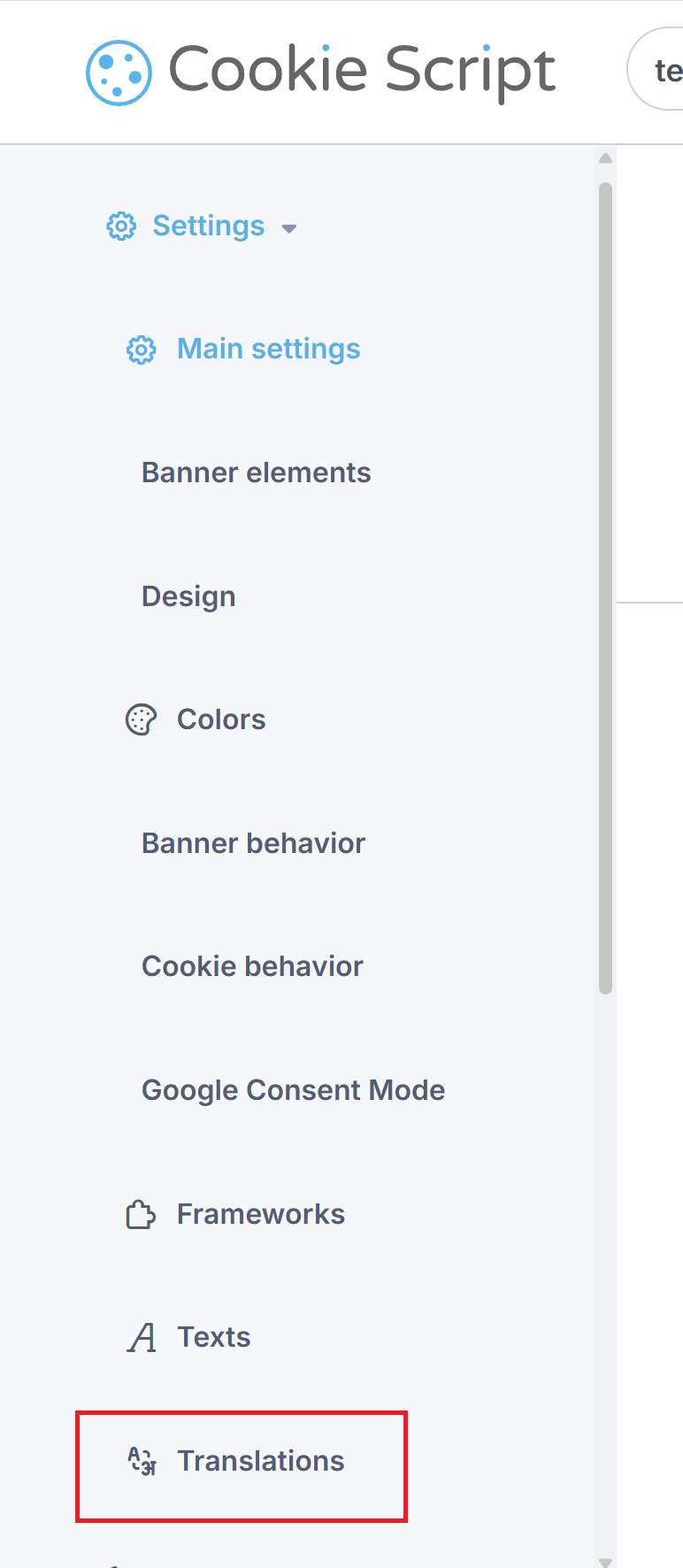
Check the option Enable additional languages.
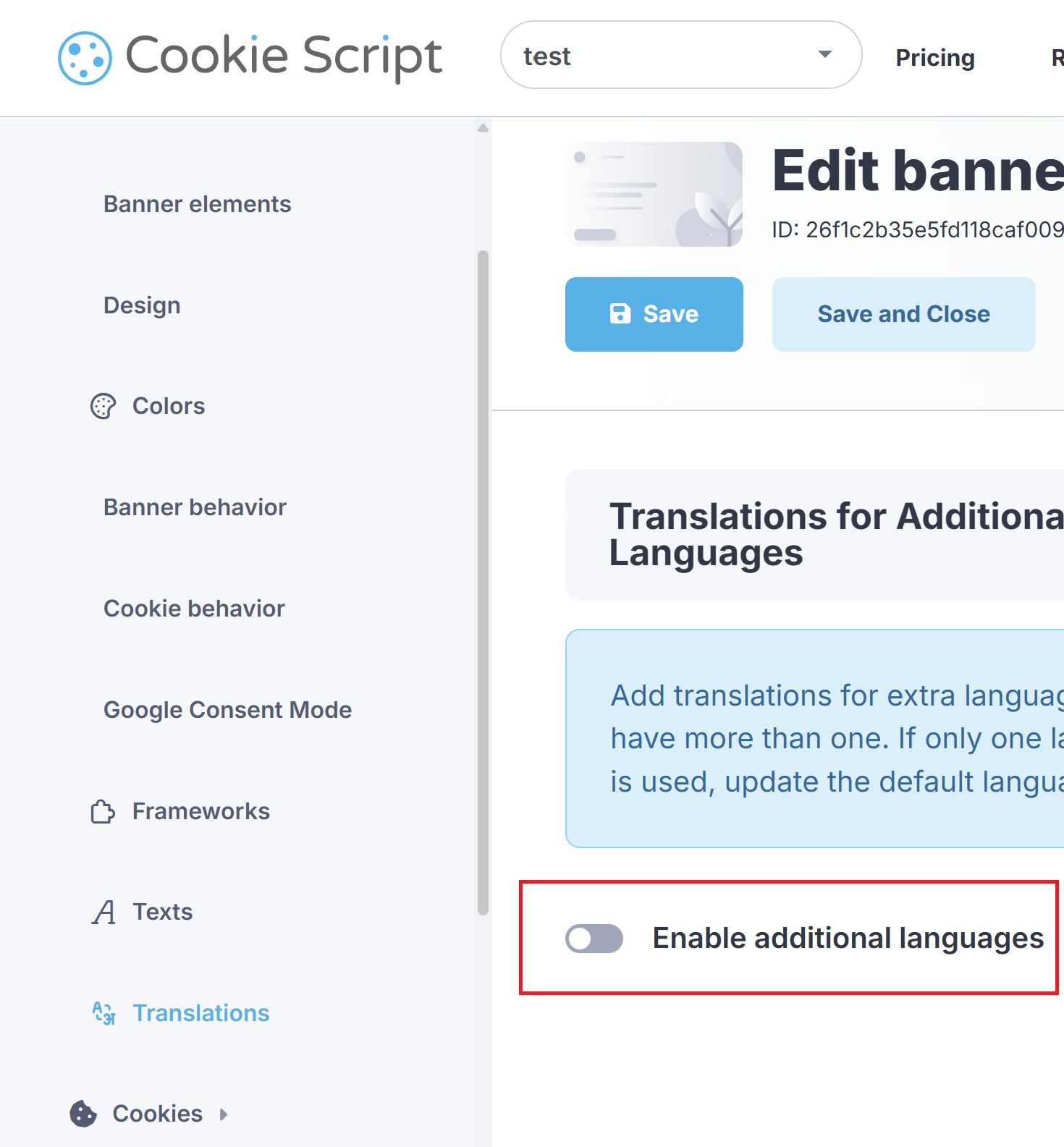
Click Add New Translations, then pick the languages you’d like to include.
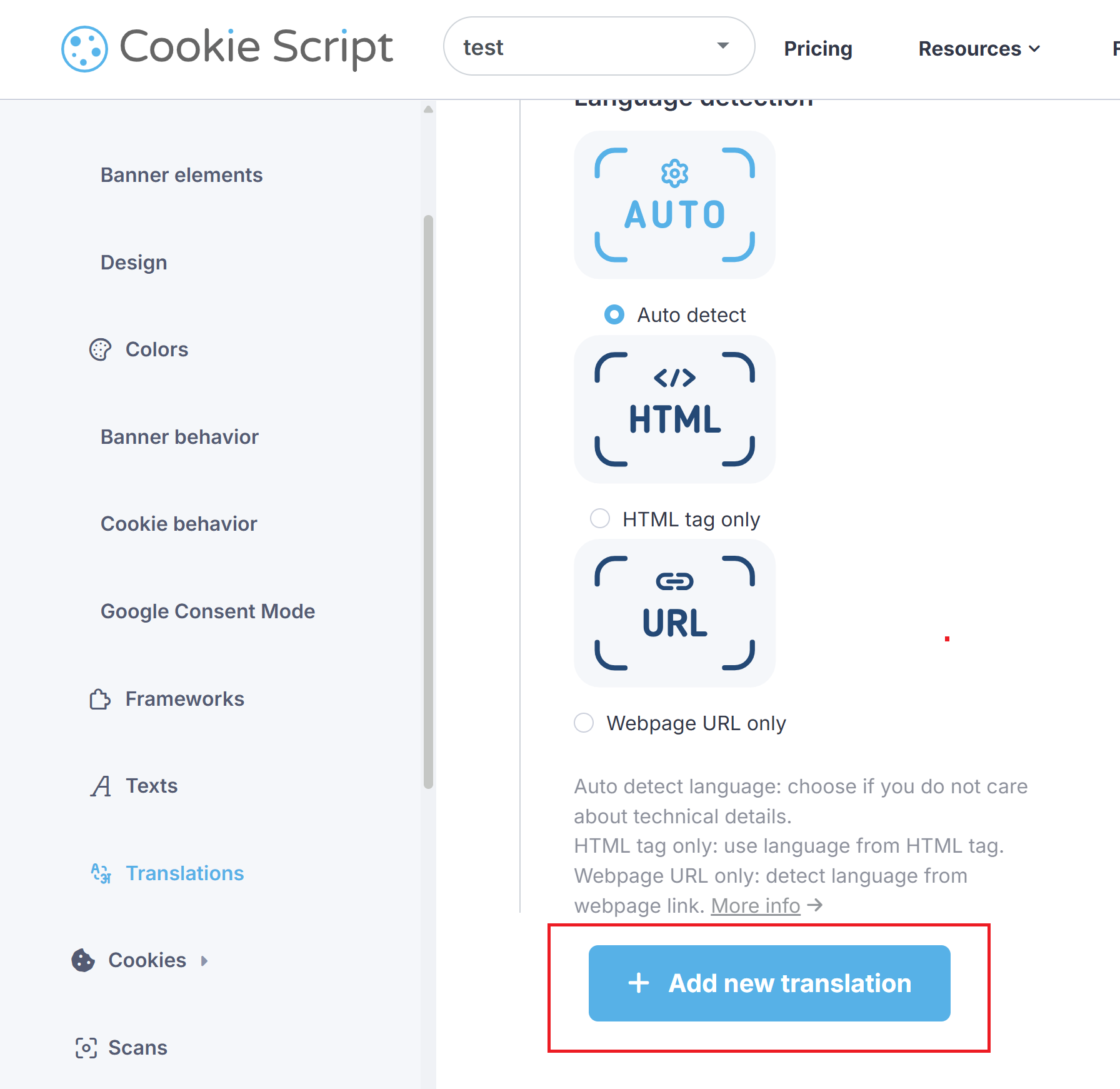
Click Save to apply the changes.
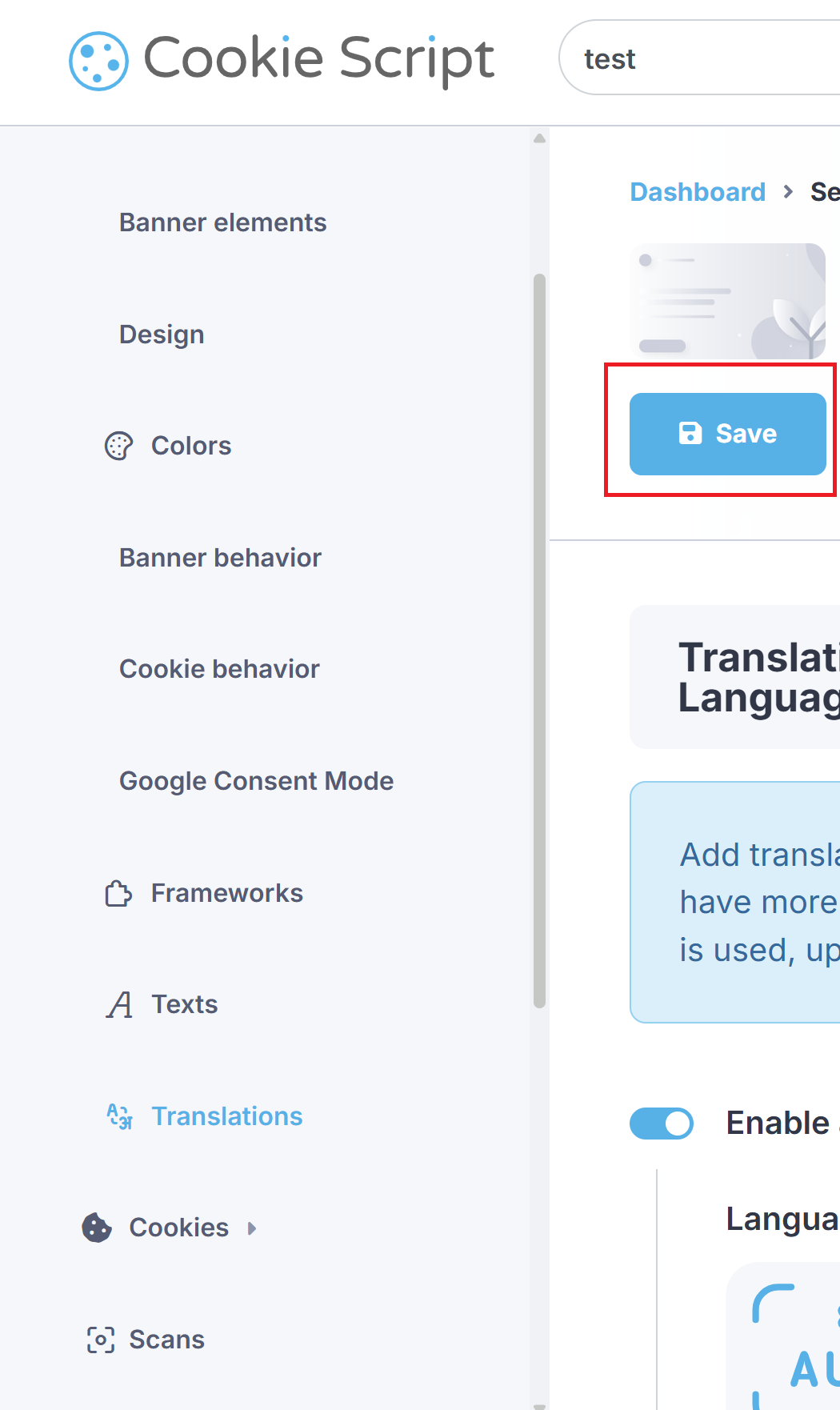
Translate Your Documents
Open the Documents section.
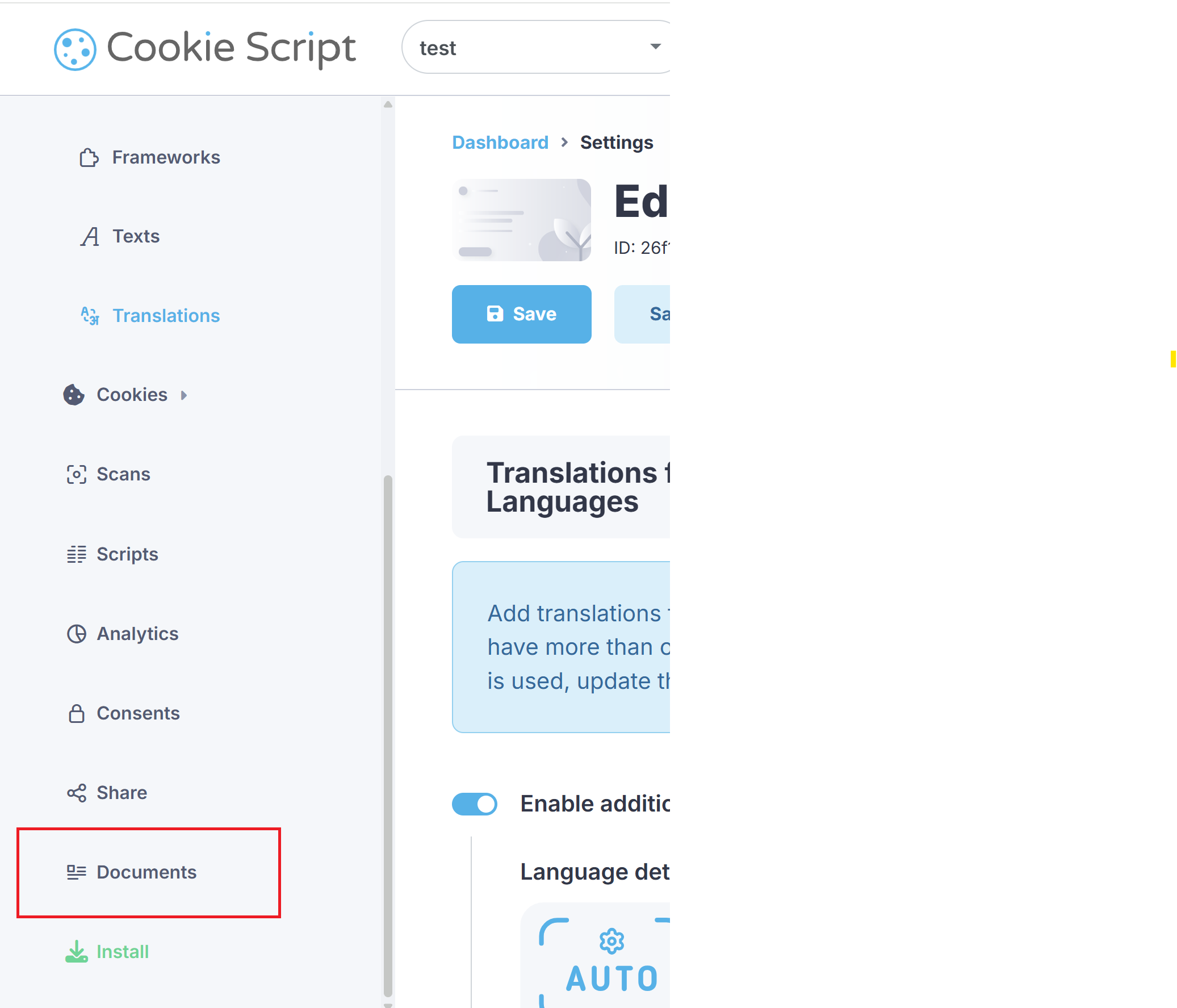
In the Documents Gallery, click Edit.
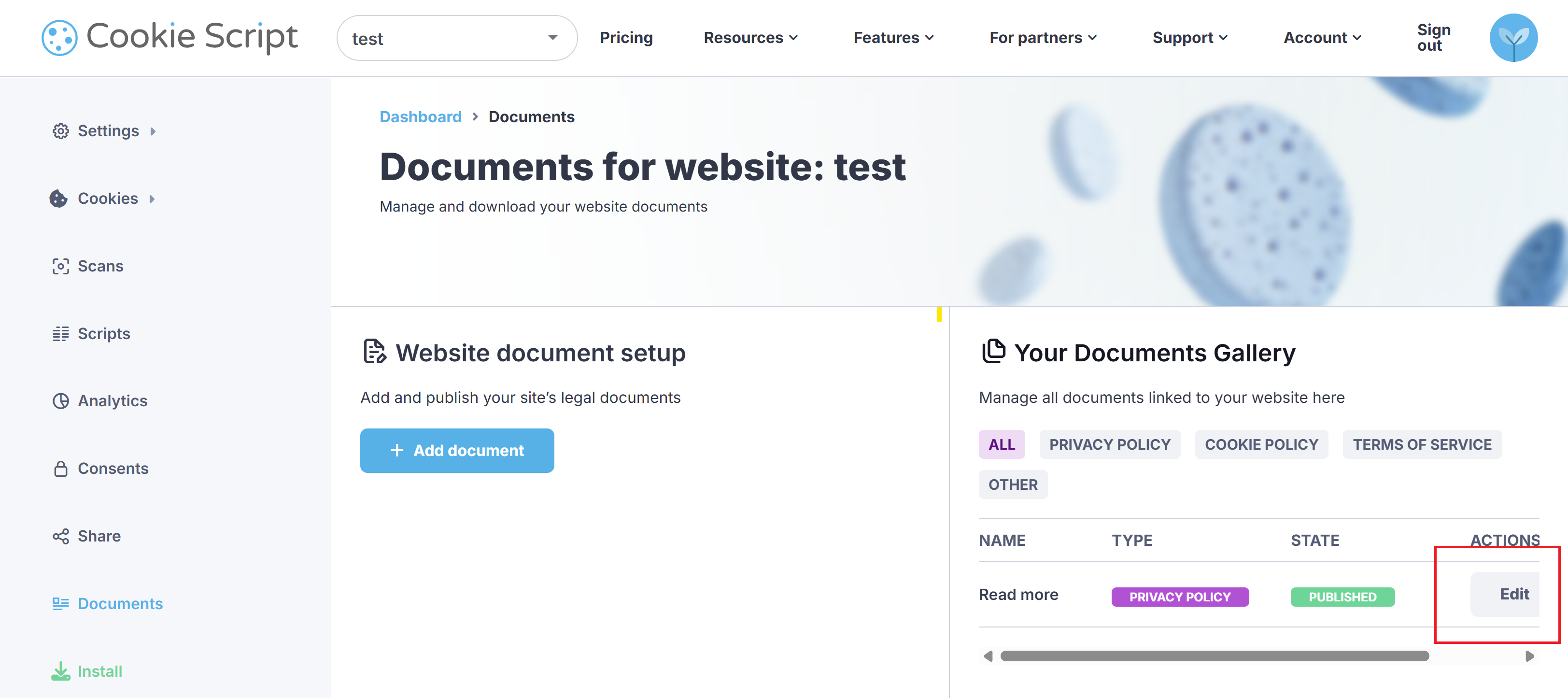
Use the language bar at the top to select the language you want to edit.
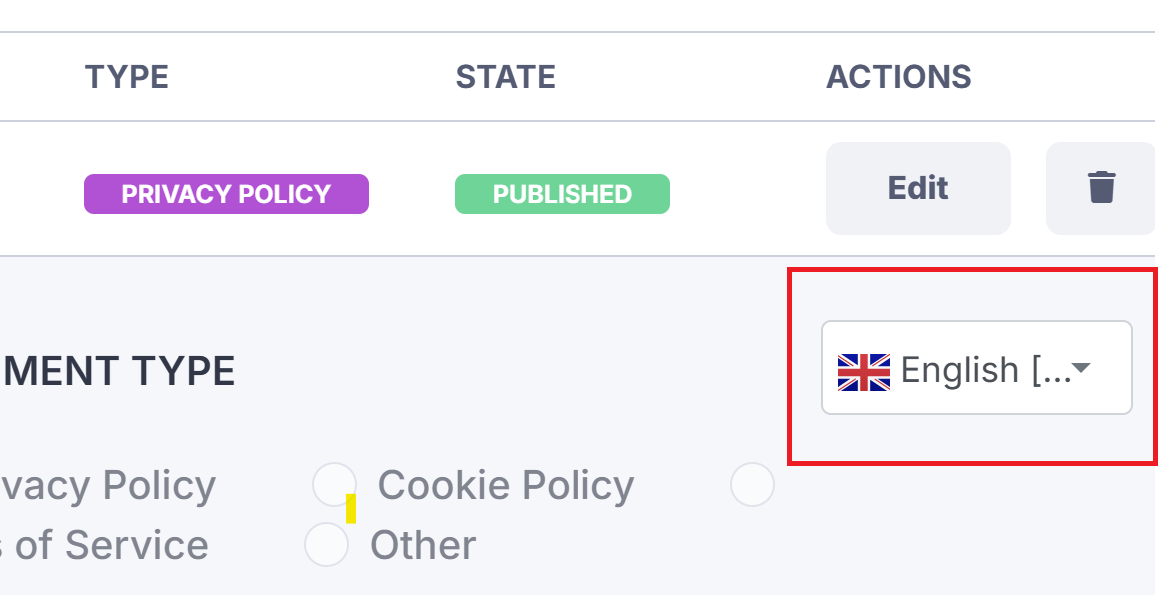
Add or adjust your translated text as needed.
When finished, click Save This Language.
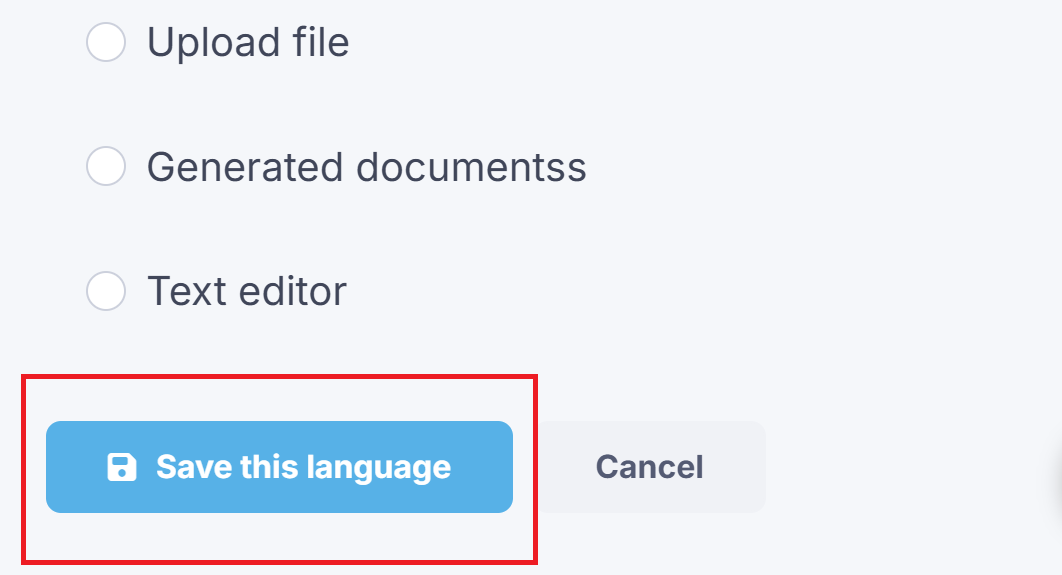
Your translated documents will now appear automatically, depending on the visitor’s browser language
